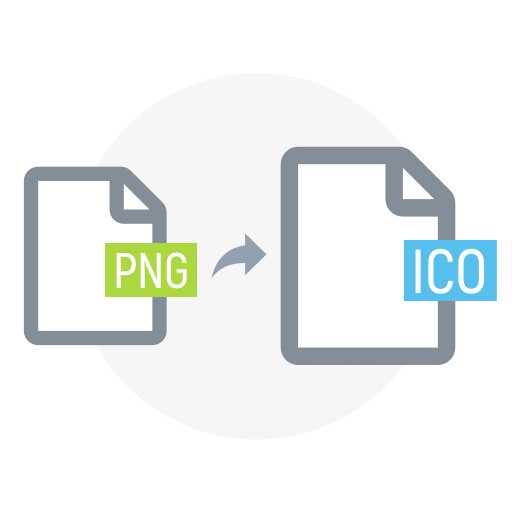The conversion process from GIF to ICO proves very helpful to people who deal in web design and application development, or for people interested in personalizing their computer icons. This article looks deep into the process of how one can convert the GIF (Graphics Interchange Format) file to an ICO (Icon) file, in a manner not only covering the process of conversion but allows the one reading to be in line and in sync with the technicality behind the whole process.
Why Convert GIF to ICO?
ICO files are icons in the Windows operating system. They can be used for application icons, website favicons, or system icons. An ICO file is a good way to turn your GIF file into an ICO, making it much more brand-customizable and therefore allows it to be consistent over different platforms. Here is when you will most likely need to convert a GIF to an ICO:
- Personalization: Customize your desktop or application icons;
- Professional Design: Create a cohesive look for web projects with custom favicons;
- Versatility: ICO files can contain multiple sizes and color depths, which helps in different display scenarios.
How to Convert GIF to ICO
To convert a GIF (Graphics Interchange Format) image file to an ICO (Icon) file format, you can follow a simple step-by-step process. There are various tools available for this purpose, including software applications like Adobe Photoshop and GIMP, as well as online converters like Convertio. Below is a detailed guide on how to convert GIF to ICO efficiently.
Step-by-Step Process
Converting GIF to ICO involves a straightforward process that can be easily accomplished using various tools and software. Here’s a step-by-step guide:
- Choose Your Conversion Tool: Several options are available for converting GIF to ICO, including software applications like Adobe Photoshop and GIMP, as well as online converters such as Convertio. Select the tool that best fits your preferences and requirements;
- Upload Your GIF: Begin by uploading your GIF file to the chosen conversion tool or online service. This typically involves locating the file on your computer or device and selecting it for upload within the software interface or website;
- Set Dimensions: ICO files commonly have square dimensions, so it’s essential to set your image dimensions accordingly. Aim for dimensions like 256×256 pixels for high-resolution icons to ensure compatibility with various platforms and devices;
- Convert and Download: Once you’ve uploaded your GIF and set the dimensions, proceed with the conversion process. Follow the instructions provided by the chosen tool or online converter to initiate the conversion. After the conversion is complete, download your new ICO file to your computer or device;
- Preview and Quality Check: Before finalizing the conversion, take the time to preview the ICO file to ensure that the conversion has preserved the quality of the original GIF image. Check for any distortions, loss of detail, or color inaccuracies that may have occurred during the conversion process.
Recommended Tools and Software
When converting GIF to ICO, it’s essential to use reliable tools and software that offer the necessary features and capabilities. Here are some recommended options:
- Adobe Photoshop: Adobe Photoshop is a professional image editing software that provides robust tools for resizing and editing images before conversion. It offers advanced features and customization options, making it an excellent choice for users who require precise control over the conversion process;
- GIMP: GIMP is a free and open-source alternative to Adobe Photoshop that offers powerful image editing options. It provides similar functionality to Photoshop and is suitable for users who prefer an accessible and cost-effective solution for converting GIF to ICO;
- Convertio: Convertio is an easy-to-use online converter that supports a wide range of file formats, including GIF and ICO. It offers a user-friendly interface and simplifies the conversion process, making it ideal for users who prefer a quick and straightforward solution without the need to install additional software.
Tips for Successful Conversion

When converting image files to ICO (Icon) format, it’s essential to follow best practices to ensure optimal results. Here are some tips to help you achieve successful conversions:
Prioritize Quality
When converting images to ICO format, always prioritize quality. ICO files often serve as visual representations of programs, folders, or files, so maintaining clarity and detail is crucial. Always choose the highest quality settings available during conversion to avoid loss of detail. This ensures that your icons look crisp and professional across different platforms and devices.
Test Across Different Devices and Operating Systems
Before finalizing your ICO file, it’s crucial to test it across various devices and operating systems. Icons may appear differently depending on factors such as screen resolution, display settings, and rendering capabilities. Testing ensures compatibility and visual appeal across a wide range of platforms, including Windows, macOS, and Linux. Tools like Virtual Machines or online emulators can help simulate different environments for testing purposes.
Use Reliable Conversion Tools
When converting image files to ICO format, it’s essential to use reliable conversion tools. Stick to well-known and trusted software applications or online converters to ensure the best results. These tools often offer advanced features such as batch processing, customization options, and optimization algorithms to enhance the quality of your ICO files. Popular tools include:
- ICO Convert: A simple online tool for converting PNG, JPEG, and GIF images to ICO format. It offers basic customization options such as image resizing and color depth adjustment;
- IcoFX: A comprehensive icon editor and converter for Windows. It supports various image formats and provides advanced editing features like layer support, alpha transparency, and batch processing;
- GIMP: An open-source image editor that supports ICO file conversion through plugins. While not specifically designed for icon creation, GIMP offers powerful editing capabilities and extensive customization options;
- Adobe Photoshop: A professional-grade image editing software that allows for precise control over ICO file creation. Photoshop offers a wide range of tools and features for creating high-quality icons, including layer styles, blending modes, and vector shapes.
How to Convert GIF to ICO
To convert a GIF (Graphics Interchange Format) image file to an ICO (Icon) file format, you can follow a simple step-by-step process. There are various tools available for this purpose, including software applications like Adobe Photoshop and GIMP, as well as online converters like Convertio. Below is a detailed guide on how to convert GIF to ICO efficiently.
Step-by-Step Process
Converting GIF to ICO involves a straightforward process that can be easily accomplished using various tools and software. Here’s a step-by-step guide:
- Choose Your Conversion Tool: Several options are available for converting GIF to ICO, including software applications like Adobe Photoshop and GIMP, as well as online converters such as Convertio. Select the tool that best fits your preferences and requirements;
- Upload Your GIF: Begin by uploading your GIF file to the chosen conversion tool or online service. This typically involves locating the file on your computer or device and selecting it for upload within the software interface or website;
- Set Dimensions: ICO files commonly have square dimensions, so it’s essential to set your image dimensions accordingly. Aim for dimensions like 256×256 pixels for high-resolution icons to ensure compatibility with various platforms and devices;
- Convert and Download: Once you’ve uploaded your GIF and set the dimensions, proceed with the conversion process. Follow the instructions provided by the chosen tool or online converter to initiate the conversion. After the conversion is complete, download your new ICO file to your computer or device;
- Preview and Quality Check: Before finalizing the conversion, take the time to preview the ICO file to ensure that the conversion has preserved the quality of the original GIF image. Check for any distortions, loss of detail, or color inaccuracies that may have occurred during the conversion process.
Recommended Tools and Software
When converting GIF to ICO, it’s essential to use reliable tools and software that offer the necessary features and capabilities. Here are some recommended options:
- Adobe Photoshop: Adobe Photoshop is a professional image editing software that provides robust tools for resizing and editing images before conversion. It offers advanced features and customization options, making it an excellent choice for users who require precise control over the conversion process;
- GIMP: GIMP is a free and open-source alternative to Adobe Photoshop that offers powerful image editing options. It provides similar functionality to Photoshop and is suitable for users who prefer an accessible and cost-effective solution for converting GIF to ICO;
- Convertio: Convertio is an easy-to-use online converter that supports a wide range of file formats, including GIF and ICO. It offers a user-friendly interface and simplifies the conversion process, making it ideal for users who prefer a quick and straightforward solution without the need to install additional software.
Conclusion
Converting GIF to ICO can enhance your digital projects by allowing for greater personalization and professionalism. Whether you’re looking to spruce up your desktop or design a stunning favicon for your website, understanding how to effectively convert and optimize ICO files is an essential skill. With the right tools and a bit of practice, you can easily convert any GIF to an ICO and ensure it looks great anywhere it’s displayed.
FAQ
ICO files do not support animation. If you convert an animated GIF, only the first frame will be used for the ICO.
Yes, since ICO supports higher resolutions and color depths than GIFs, quality loss can occur if not properly managed during conversion.
ICO files can technically support up to 512×512 pixels, but 256×256 is the standard and most widely supported size.
Include multiple image sizes in your ICO file, and test it on different screens to check its appearance.